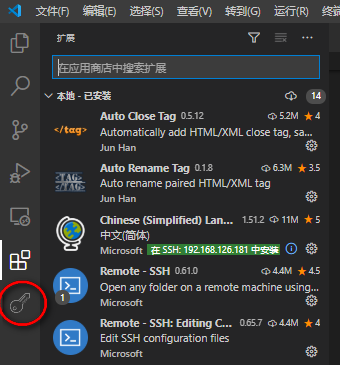0. 友情提示
以上内容是我根据我的博客构建内容中总结,并不是在构建过程中记录的,或许有错误之处,若存在问题,欢迎大家指出!
欢迎大家关注我的个人博客网站:YH's Log
1. 引言
Lilian Weng's Log: Lil'Log
在学习的过程中,偶然看见了Lilian Weng的个人博客网站,感觉像她那样记录自己的思想很有意义,因此学习她搭建了这个网页。希望以后也能分享自己的一些学习记录与思考。
在搭建这个网页的时候也走了一些弯路,因此,特意写一篇博客在这里,记录一下我搭建这个网页的过程,供大家参考。
2. 页面构建
2.1 Hugo下载
首先整个页面是基于Hugo搭建的,因此我们需要在电脑上下载Hugo。我的电脑是windows系统,直接在网上找到对应版本下载即可。下载之后解压文件夹,结构如下:

接下来,运行 hugo.exe 文件,运行后关闭,在该文件根目录,打开终端,输入
hugo version输出版本号,则说明hugo安装成功,
![]()
然后将 hugo.exe 文件夹所在根目录加入”系统环境变量-系统变量-Path“中。添加完成后,随意在其他目录下打开终端,运行 hugo version,若能显示版本号,则说明环境变量配置成功。
2.2 构建页面
如下内容参考官方链接(20250225): Installation · adityatelange/hugo-PaperMod Wiki · GitHub
然后找到你想要构建页面的目录,打开终端,输入如下命令:
hugo new site MyFreshWebsite --format yaml
# replace MyFreshWebsite with name of your website这里 MyFreshWebsite 会生成一个名叫 MyFreshWebsite 的文件夹,然后不要关闭终端,接着输入(这里的MyFreshWebsite 可以自定义,但是后面需要对应):
cd MyFreshWebsite 2.3 主题安装
这样我们就成功的构建了一个网页。接下来我们需要安装 PaperMod 主题,这里我们按照官方页面上推荐的方式。这里需要提前安装好 Git。没有安装的同学,我给大家找了一个教程,大家参考着自己安装(Git安装教程)。然后我们在 MyFreshWebsite 目录下,输入如下命令:
git initgit submodule add --depth=1 https://github.com/adityatelange/hugo-PaperMod.git themes/PaperMod
git submodule update --init --recursive # needed when you reclone your repo (submodules may not get cloned automatically)git submodule update --remote --merge这样我们就成功下载了 PaperMod 主题了。MyFreshWebsite 的文件结构应当如下,这个图片我给的是我最终的版本,有些许不一样应该不重要,重要是关于hugo.yaml文件:

2.4 页面配置
打开我们的 hugo.yaml 文件,里面有些配置我们需要修改,这里我实际也不是很懂,但是先给大家一个简单案例吧,这些功能也是大家基本上都会用到的,所以这一段可以先无脑copy😀。
baseURL: "https://pilipala5.github.io/"
languageCode: "en-us"
title: "YH's Log"
theme: ["PaperMod"]
menu:
main:
- identifier: Posts
name: Posts
url: /posts/
weight: 10
- identifier: Tags
name: Tags
url: /tags/
weight: 20
- identifier: Search
name: Search
url: /search/
weight: 30
- identifier: Archives
name: Archives
url: /archives/
weight: 40
params:
assets:
css:
- "css/custom.css"
title: "pilipala5's Blog"
description: "My personal blog using Hugo and PaperMod"
author: "pilipala5"
profileMode:
enabled: false
showTags: true
showToc: true
showReadingTime: true
showPostNavLinks: true
homeInfoParams:
Title: "🐕Welcome to Yuhan's Log"
Content: |
Hi, I am a student from the School of Remote Sensing and Information Engineering, Wuhan University.I will share some of my learning experiences and thoughts here. Hope you like it!😊
socialIcons:
- name: github
url: "https://github.com/pilipala5"
- name: csdn
url: "https://blog.csdn.net/m0_62716099?spm=1000.2115.3001.5343"
defaultTheme: "dark"
mainSections:
- posts
fuseOpts:
isCaseSensitive: false
shouldSort: true
location: 0
distance: 1000
threshold: 0.4
minMatchCharLength: 0
# limit: 10 # refer: https://www.fusejs.io/api/methods.html#search
keys: ["title", "permalink", "summary", "content"]
outputs:
home:
- HTML
- RSS
- JSON # necessary for search提醒几个重要的点:
-
baseurl 是部署后你的网页所在的链接,需要把 "pilipala5" 修改成自己的Github用户名
-
menu main下的这四个对应的是四个功能:博客、标签、搜索、归档。这里还需要在其他地方配置一些文件,但是这个 Yaml 文件就是最终版,不需要再进行任何的修改。
-
homeInfoParams 下对应的是进入页面时的欢迎介绍,随意修改。
-
socialIcons 下对应的是一些其他的链接,随意修改
2.4.1 发表博客
现在我们需要发表第一个博客,这样才能检验其他功能是否正确。在 MyFreshWebsite 下打开终端,输入如下命令:
hugo new posts/my-first-blog.md接下来我们就能发现生成了 content/posts/my-first-blog.md 文件,这个文件就是我们的博客。在博客的最开始,加入如下源代码:
---
title: "Hugo+PaperMod+Github创建自己的博客网站" # 标题
date: 2025-02-25T00:00:00+00:00 # 只需要修改前面的日期
draft: false # 是否为草稿,是草稿在hugo server时不会显示
toc: true # 是否显示大纲
tags: ["Odds and Ends"] # 用于显示标签
---然后发布自己的博客内容。这里面 tags 就是与 Yaml 文件中的 /tags/ 页面对应的。然后在 MyFreshWebsite 下打开终端,本地运行服务,输入如下命令:
hugo server本地部署成功后会显示一个链接,打开链接就是自己的页面,若能在 Posts 导航栏以及首页看见自己的博客,则发布成功。
2.4.2 归档页面
归档页面对应的是 Yaml 文件中的 Archives部分,这里只需要在 content/ 下创建一个 archives.md文档即可,在文档中插入如下内容:
---
title: "Archives"
layout: "archives"
url: "/archives/"
summary: archives
---2.4.3 搜索功能
搜索功能同理,在 content/ 下创建一个 search.md文档,文档中插入如下内容 :
---
title: "Search" # in any language you want
layout: "search" # necessary for search
# url: "/archive"
# description: "Description for Search"
summary: "search"
placeholder: "placeholder text in search input box"
---这样,我们就成功构建了我们的页面了。
最后在 MyFreshWebsite 下打开终端,输入命令行(我不确定是否必须)构建静态页面:
hugo --minify3. 页面推送
官方教程: Host on GitHub Pages
接下来,我们就要利用 Github.io 推送我们的页面了。首先我们需要新建一个Github仓库,命名为 "用户名.github.io"。然后链接仓库与本地文件链接。我是这么做的,我不是很懂 Git,仅参考。
git branch -M main
git remote add origin https://github.com/pilipala5/pilipala5.github.io.git 查看Github本地仓库,到 Settings-Pages 页面中,将 Build and deployment 中 Source 修改为 Github Actions。

然后 .github/ 下创建一个 workflows 文件夹, 在 workflows下创建hugo.yaml文件。.github/workflows/hugo.yaml 文件内容如下:
# Sample workflow for building and deploying a Hugo site to GitHub Pages
name: Deploy Hugo site to Pages
on:
# Runs on pushes targeting the default branch
push:
branches:
- main
# Allows you to run this workflow manually from the Actions tab
workflow_dispatch:
# Sets permissions of the GITHUB_TOKEN to allow deployment to GitHub Pages
permissions:
contents: read
pages: write
id-token: write
# Allow only one concurrent deployment, skipping runs queued between the run in-progress and latest queued.
# However, do NOT cancel in-progress runs as we want to allow these production deployments to complete.
concurrency:
group: "pages"
cancel-in-progress: false
# Default to bash
defaults:
run:
shell: bash
jobs:
# Build job
build:
runs-on: ubuntu-latest
env:
HUGO_VERSION: 0.141.0
steps:
- name: Install Hugo CLI
run: |
wget -O ${{ runner.temp }}/hugo.deb https://github.com/gohugoio/hugo/releases/download/v${HUGO_VERSION}/hugo_extended_${HUGO_VERSION}_linux-amd64.deb \
&& sudo dpkg -i ${{ runner.temp }}/hugo.deb
- name: Install Dart Sass
run: sudo snap install dart-sass
- name: Checkout
uses: actions/checkout@v4
with:
submodules: recursive
fetch-depth: 0
- name: Setup Pages
id: pages
uses: actions/configure-pages@v5
- name: Install Node.js dependencies
run: "[[ -f package-lock.json || -f npm-shrinkwrap.json ]] && npm ci || true"
- name: Build with Hugo
env:
HUGO_CACHEDIR: ${{ runner.temp }}/hugo_cache
HUGO_ENVIRONMENT: production
TZ: America/Los_Angeles
run: |
hugo \
--gc \
--minify \
--baseURL "${{ steps.pages.outputs.base_url }}/"
- name: Upload artifact
uses: actions/upload-pages-artifact@v3
with:
path: ./public
# Deployment job
deploy:
environment:
name: github-pages
url: ${{ steps.deployment.outputs.page_url }}
runs-on: ubuntu-latest
needs: build
steps:
- name: Deploy to GitHub Pages
id: deployment
uses: actions/deploy-pages@v4然后推送到仓库:
git add -A
git commit -m "Create hugo.yaml"
git push在 Github 仓库主页查看 Actions,发现成功构建,即可进入 用户名.github.io 网页查看自己的个人博客了✌️!